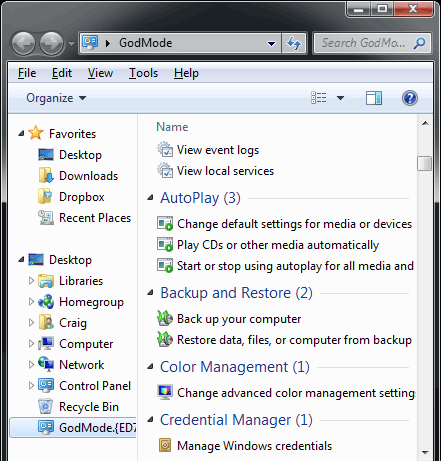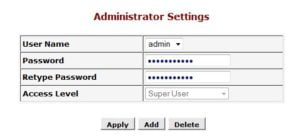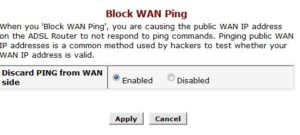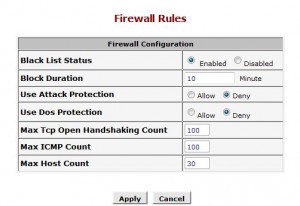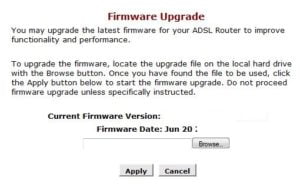If you are reading this article of mine from your computer, then there is 90% chance that you are using a router to get connected to the internet. Router is still the mostly preferred gateway device for Internet access. Means it acts as a gateway between your computer and the Internet or the world wide web. Now if you do not protect your router properly, it takes a minute for a person to hack it. Provided he knows what he is doing.
What Will Happen If It Gets Hacked?
Depending on the intentions of the hacker, you can land into various troubles in case you are not careful. I will enlist some of them here.
In the worst case scenario you can land up in jail. Why?
Suppose the person who hacked your router, he will be able to make any changes to it and he would also be able to use the internet connection from your account. In case it is a wireless router, he can even surf the internet from your router using his laptop. Now suppose the person sends a threat email to an airport authority scaring them of a bomb. The email would be immediately traced back, and the internet connection that was used to send the email would be yours. You can imagine the events following. (These process are used by criminals and blackmailers in real life)
You may be over billed for your Internet Connection.
If your are using a limited internet connection or you are in a plan in which you pay for what you download. Then this could be a nightmare for you. After hacking into a router its dead easy to get your internet user name and password. After getting that the user can use your account for your to download and you would be paying in thousands for that.
Your computer might get hacked.
After a person has intruded your router, he can open up specific ports and then through those open ports, he can let a malicious worm creep into your system to make it a zombie computer.
Your passwords and banking details may get stolen.
After the ports are open in your router, it’s on the mercy of the hacker. He can install a deadly key logger and get all your personal information out from your computer.
How Can I protect Myself?
- Change the default password- Immediately after you purchase a new router, or finish reading this article change the default password. All the router manufactures give a default admin password. It is known to all the hackers. In most of the cases the default User name and Password are Admin and Admin. If in case it is not so you will get it in your router handbook. In case you lot it way long back, you can always find a copy in manufacturers website. This is the main point so don’t overlook it.
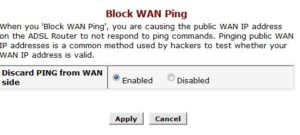
- Disable WAN Ping- WAN stands for wide area network or in this case the internet side of the router. If this function is not disabled hackers can easily find out that your router is switched on and can make a hack attempt. You need to manually disable this function, if present in your router.
- Enable Hardware firewall- If hardware firewall is present in your router, you should always keep it enabled. There are very much efficient that software counterparts, and can effectively prevent a hack attempt.
- Close all unused ports- Effectively close all unused ports and give the control of the ports to Firewall. This will ensure that, the ports remain opened only during the use of a software.
- Firmware Upgrade- Always keep your firmware up to date. This removes the buggy versions and hence enhances the security flaws, that can be exploited for malicious purposes.
If the above mentioned steps are performed, then the chances are reduced almost to a 0 of getting your router hacked.